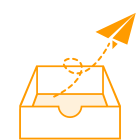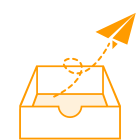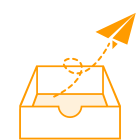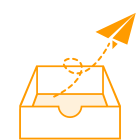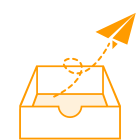Maxwell帮助文档翻译-建模篇02
建模篇02
Drawing a Model
Maxwell2D/3D的学习资料一直都比较少,能用的参考书籍也只有一两本。但是其实最好的学习资料就是Help,之前的录制的视频教程也大都是帮助文档的二次整理。近期准备一点点翻译一下常用的一些部分,中英文放一起,希望给自认为看不懂英文帮助的小伙伴一个学习参考,其实你看得懂的,你就是懒而已,我信你。
现在翻译小队伍有两名成员,我们以每周5页的龟速缓慢地完成着这项漫长的FLag,如果你也想加入,热烈欢迎,直接VX戳我即可。
Drawing a Center-Point Arc Line
绘制中心点弧线
In the modeler, a center-point arc line segment is an arced line defined by a center point, start point and angle. Use the Draw>Arc>Center Point command to create a polyline object with one or more center-point arc line segments.
在建模器中,中心点弧线段是由中心点、起始点和角度定义的弧线。使用 Draw > Arc > Center Point 命令创建包含一个或多个中心点弧线段的折线对象。
1.Click Draw>Arc>Center Point .
点击 Draw > Arc > Center Point。
2.Select the center point of the arc in one of the following ways:
用下列方法之一选择圆弧的中心点:
●Click the point.
点击这个点。
●Type the point’s coordinates in the X, Y, and Z text boxes in the status bar.
在状态栏的 x、 y 和 z 文本框中键入点的坐标。
3.Select the start point, or radius, of the arc by clicking the point or typing the coordinates in the X, Y, and Z text boxes in the status bar.
通过单击该点或在状态栏中的 x、 y 和 z 文本框中键入坐标,选择弧的起始点或半径。
注释:选择了圆弧的起点之后,起点和圆心之间的距离就是圆弧的半径。所以圆弧的起点和半径是同时定义的。
To delete the last point that was entered, click Undo Previous Segment on the shortcut menu. After using the undo feature, you can also use Redo Previous Segment on the shortcut menu.
要删除输入的最后一个点,请单击快捷菜单上的“撤消上一段”。使用撤销功能后,你也可以在快捷菜单上使用重做上一段。
To delete all points and start over, press ESC or click Escape Draw Mode on the shortcut menu.
若要删除所有点并重新开始,请按 ESC 或单击快捷菜单上的 Escape Draw Mode。
4.Sweep the angle, or endpoint, of the arc by clicking the point or typing the coordinates in the X, Y, and Z text boxes in the status bar.
通过单击点或在状态栏中的 x、 y 和 z 文本框中键入坐标来扫描弧线的角度或端点。
5.If the endpoint is the last point of the polyline object, double-click the point to complete the polyline or click Done on the shortcut menu.
如果端点是折线对象的最后一个点,请双击该点以完成折线或单击快捷菜单上的 Done。
If the Modeler option for editing properties of new primitives is checked, the Properties dialog box appears, in which you can modify the object’s attributes.
如果选中了Modeler option for editing properties of new primitives选项,线段绘制后将出现“属性”对话框,您可以在该对话框中修改对象的属性。
6.Click OK.
点击确定。
Note While drawing a polyline, you can switch between arc line, straight line, or spline segments using the Set Edge Type commands on the shortcut menu.
注意: 在绘制折线时,可以使用快捷菜单上的 Set Edge Type 命令在弧线、直线或样条段之间切换。
Drawing a Spline
绘制样条
A spline is a curved line defined by three points. The modeler uses a natural spline type: a piece wise cubic spline with an end condition that has a derivative of zero. Use the Draw>Spline command to create a polyline object with one or more spline segments.
样条曲线是由三个点定义的曲线。建模器使用默认样条类型为: 一个具有零导数结束条件的分段三次样条。使用 Draw > Spline 命令创建包含一个或多个样条段的折线对象。
1.Click Draw>Spline .
单击 Draw > Spline。
2.Select the spline’s start point in one of the following ways:
选择样条曲线的起始点,方法如下:
●Click the point.
点击这个点。
●Type the point’s coordinates in the X, Y, and Z text boxes in the status bar, and then press Enter.
在状态栏的 x,y,z 文本框中键入点的坐标,然后按 Enter。
To delete the last point entered, click Undo Previous Segment on the shortcut menu.After using the undo feature, you can also use Redo Previous Segment on the shortcut menu. To delete all selected points and start over, press ESC or click Escape Draw Mode on the shortcut menu.
若要删除最后输入的点,请单击快捷菜单上的“撤消上一段”。在使用撤销功能之后,你也可以在快捷菜单上使用 Redo Previous Segment。要删除所有选定的点并重新开始,请按 ESC 或单击快捷菜单上的 Escape Draw Mode。
3.Select the midpoint of the spline by clicking the point or typing the coordinates in the X, Y, and Z text boxes in the status bar.
通过单击样条的中点或在状态栏的 x、 y 和 z 文本框中键入坐标来选择样条的中点。
4.Select the endpoint of the spline by clicking the point or typing the coordinates in the X, Y, and Z text boxes in the status bar.
通过单击点或在状态栏的 x、 y 和 z 文本框中键入坐标来选择样条的端点。
The endpoint serves as the start point for a subsequent spline segment.
端点作为后续样条段的起始点。
5.Complete the spline in one of the following ways:
用下列方法之一完成样条:
Double-click the endpoint.
双击端点。
Click Done on the shortcut menu.
在快捷菜单上单击“完成”。
Press Enter.
按回车。
If the Modeler option for editing properties of new primitives is checked, the Properties dialog box appears, in which you can modify the object’s attributes. Those listed under the Command tab describe the commands used to create the object. These commands also appear in the History tree. The Properties listed as line attributes include Name, Orientation, whether a Model object, whether to Display Wireframe, Color, Transparency, and whether to Show Direction as arrows. The Show Direction property is most helpful to unambiguously show the line start orientation when plotting fields along a line.
如果选中了Modeler option for editing properties of new primitives选项,线段绘制后将出现“属性”对话框,您可以在该对话框中修改对象的属性。在 Command 选项卡下会列出用于创建对象的命令。这些命令也出现在历史树中。列出的属性包括 Name(名称)、 Orientation(坐标系)、是否是 Model 对象、是否显示 Wireframe(轮廓线)、 Color、 Transparency 以及是否将 Direction 显示为箭头。Show Direction 选项在沿着一条线绘制场结果时极有助于明确线的起始方向。
6. Click OK.
点击确定。

注意: 在绘制折线时,可以使用快捷菜单上的 Set Edge Type 命令在样条、直线或弧线段之间切换。
Drawing a Polyline
画一条折线
A polyline is a single object that includes any combination of straight line, arc line, or spline segments. The endpoint of one segment is the start point for the next segment. Use the shortcut menu’s Set Edge Type commands to switch between straight line, arc line, or spline segments while drawing a polyline.
折线是一个单一的对象,包括任意组合的直线、弧线、或样条段。一个线段的端点是下一个线段的起点。使用快捷菜单的 Set Edge Type 命令在绘制折线时,可以在直线段、弧线段或样条段之间切换。
In the Polyline section of Operation tab of the Modeler Options, select or clear the Automatically cover closed polylines check box.
在 Modeler Options 的 Operation 选项卡的 Polyline 部分,可以选择或清除自动覆盖闭合折线 复选框。
If checked, closed polylines become sheet objects, and are listed as such in the History tree. If unchecked, closed polylines are listed under lines in the History tree.
如果选中此选项,则闭合的折线将成为面对象,并在 历史树中以面的形式列出。如果没有选中,闭合的折线会列在历史树的线条下面。
1.Click Draw>Line .
点击 Draw > Line。
2.Right-click in the 3D Modeler window to access the shortcut menu, and then point to Set Edge Type.
在3dmodeler 窗口中右击以访问快捷菜单,然后鼠标放在 Set Edge Type位置。
3.Click Straight, Spline, 3 Point Arc, or Center Point Arc depending on which type of polyline segment you want to draw.
单击 Straight,Spline,3 Point Arc,或 Center Point Arc,选择你想要绘制的折线段的类型。
4.If you clicked Straight, follow the procedure for drawing a straight line. If you clicked Spline, follow the procedure for drawing a spline.
如果你点击直线,按照画一条直线的步骤。如果你点击样条,按照绘制样条的步骤。
If you clicked 3 Point Arc, follow the procedure for drawing a three-point arc line.
如果您单击3点弧线,请按照绘制三点弧线的步骤操作。
If you clicked Center Point Arc, follow the procedure for drawing a center-point arc line.
如果你点击了 Center Point Arc,按照绘制中心点弧线的步骤操作。
5.Repeat steps 2 and 3 for each segment of the polyline object. The endpoint of the previous segment serves as the start point for the next segment.
对折线对象的每个部分重复步骤2和步骤3。上一个线段的终点会作为下一段线的起点。
The shortcut menu lets you do the following for each segment: Undo Previous Segment or Redo Previous Segment.
快捷菜单允许您对每一段执行以下操作: 撤消上一段或重做上一段。
6.Complete the polyline in one of the following ways:
以下列方式之一完成折线:
●Double-click the endpoint of the final segment.
● Click Done on the shortcut menu.
双击最终段的端点。在快捷菜单上单击Done。
注意: 要连接折线的起始点和终结点,请在快捷菜单上单击 Close Polyline。
If the Modeler option for editing properties of new primitives is checked, the Properties dialog box appears, in which you can modify the object’s attributes. Those listed under the Command tab describe the commands used to create the object. These commands also appear in the History tree. The Properties listed as line attributes include Name, Orientation, whether a Model object, whether to Display Wireframe, Color, Transparency, and whether to Show Direction as arrows. The Show Direction property is most helpful to unambiguously show the line start orientation when plotting fields along a line. Notice that by going to the History tree selecting Create Polyline for that object, you can assign a cross-section and dimensions to a polyline.
如果选中了Modeler option for editing properties of new primitives选项,线段绘制后将出现“属性”对话框,您可以在该对话框中修改对象的属性。在 Command 选项卡下会列出用于创建对象的命令。这些命令也出现在历史树中。列出的属性包括 Name(名称)、 Orientation(坐标系)、是否是 Model 对象、是否显示 Wireframe(轮廓线)、 Color、 Transparency 以及是否将 Direction 显示为箭头。Show Direction 选项在沿着一条线绘制场结果时极有助于明确线的起始方向。注意,通过在 History 树中选择对象中的 Create Polyline,你可以为 Polyline 分配一个截面和尺寸。
7. Click OK.
点击确定。
Assigning a Cross Section and Dimensions to a Polyline
给折线分配截面和尺寸
By viewing the History tree property of a polyline, you can assign either a line, circle or rectangle or isosceles trapezoid cross-section to a polyline. This assignment enables editable dimension properties of width for a line, diameter for a circle, and height and width for a rectangle. To assign a cross-section to a polyline:
通过查看一条折线的历史树属性,你可以给一条折线分配直线、圆、矩形或者等腰梯形截面。附截面属性时以下参数可以编辑:线的宽度,圆的直径,矩形的高度和宽度。为折线分配一个截面:
1.In the History tree of the Modeler window, right-click on the polyline that you want to give a cross-section.
在 Modeler 窗口的历史树中,右键单击要显示横截面的折线。
This selects the polyline, displays the polyline properties in the docked properties (if you have if displays) and displays a shortcut menu where you can choose Properties... to display the undocked Properties window for the polyline.
(此段意译)选择折线后,右键会显示一个快捷菜单,菜单中选择 Properties... 可以显示该折线的未折叠属性。
2.In a Properties window (either docked or undocked) for the selected polyline click on None on the Type line under Cross Section to display the choices for Line, Circle, Rectangle or Isosceles Trapezoid.
在“属性”窗口(停靠或未停靠)中,为选定的折线单击“横截面”下的“类型”行上的“无”,以显示“线”、“圆”、“矩形”或“等边形”的选项。
3.Select one of Line, Circle, Rectangle, or Isosceles Trapezoid as the cross-section.
选择 Line,Circle,Rectangle 或 Isosceles Trapezoid 中的一个作为横截面。
●Selecting Line causes the Cross Section area of the polyline properties to display editable fields for Orientation and Width.
选择线 会导致 polyline 属性的横截面区域显示可编辑的方向和宽度字段。
●Selecting Circle causes the Cross Section area of the polyline properties to display an editable field for diameter.
选择圆使得多线属性的横截面区域显示一个可编辑的直径字段。
●Selecting Rectangle causes the Cross Section area of the polyline properties to display editable fields for Orientation, Width and Height.
选择矩形会使折线属性的横截面区域显示可编辑的方向、宽度和高度字段。
●Selecting Isosceles Trapezoid causes the Cross Section area of the polyline properties to display editable fields for Orientation, Width/Diameter, Top Width and Height.
选择 等腰梯形使得多线属性的横截面区域显示方向、宽度/直径、顶部宽度和高度的可编辑字段。
4.If you select Line, Rectangle or Isosceles Trapezoid, you can edit the Orientation as Auto, X, Y, or Z. This provides the direction in which the dimension extends.
如果选择 Line、 Rectangle 或 isosceles trapeid,则可以将方向编辑为 Auto、 x、 y 或 z。这个方向定义的是几何扩展的方向。
5.Specify the dimensions and select the units for the Cross section.
指定尺寸,选择横截面的单位。
Type a value in the dimension field(s) and select units from the drop down menu.
在尺寸字段中键入一个值,并从下拉菜单中选择单位。
The dimensions must be reasonable relative to the specified shape and orientation of the polyline. If the polyline cannot be extended into current Orientation for the given dimension(s), you will receive a warning. If you receive a warning, check the Orientation, dimension and units.
输入的尺寸相对于指定的形状和方向的折线必须是合理的。如果折线不能延伸到给定尺寸的当前方向,将会出现警告,此时请检查方向、尺寸和单位。
When the modeler can extend the dimensions legally, it displays the modified object, and lists it in the History tree as either a Sheet object (Line or one dimensional Rectangle) or as a Solid object (Circle or two dimensional Rectangle).
当建模器可以合理地进行几何扩展时,它将显示修改后的几何,并在 History 树中将其列为 Sheet 对象(如果section是Line 或一维 Rectangle)或 Solid 对象(如果section是Circle 或二维 Rectangle)。
6.You can modify the new polyline either by editing the properties, or by using the History tree to select one of the line objects that make up the polyline, and right clicking to display the popup menu showing commands to Insert, Delete, or display editable segment Properties.
新建立的折现,可以通过编辑属性来修改,或者可以通过在 History 树中选择构成折线的任一个线对象,然后右击,将会弹出弹出菜单,可以Insert(插入新线段)、 Delete(删除起点或终点) 或Properties(其他可编辑的属性参数)。

A segment that you select in the Project tree is indicated in the Modeler window by a line in the dimensioned object. If you insert a new segment, it adopts the dimensions you specified for the polyline object.
你在项目树中选择的多段线中的一段线在 Modeler 窗口中表示为可编辑尺寸的一条线。如果你插入一个新的线段,它会为折线对象自动调整尺寸。
译者注释:当你在多段线中的某一段之前或之后插入一个新线段时,这一段的尺寸就会随着新线段的尺寸而自动调整。
以下为译者配图

图8-1 一维line截面的设置(×表示改尺寸在该设置下无效)

图8-2 圆形截面设置(×表示改尺寸在该设置下无效)

图8-3 正多边形截面的设置

图8-4 矩形截面的设置(×表示改尺寸在该设置下无效)

图8-5 等腰梯形截面的设置
课程培训服务行家